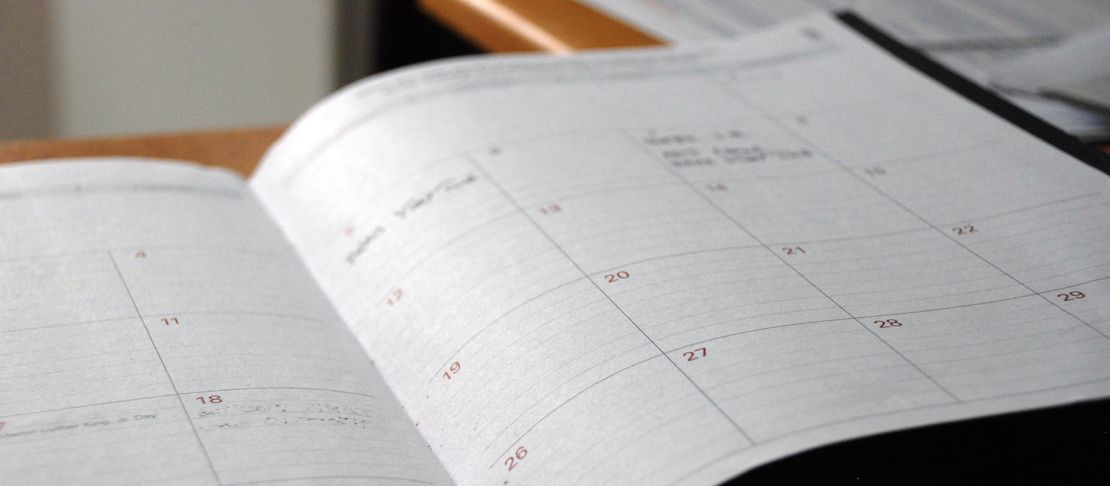Staying on top of your projects on monday.com
- Andrzej Prokopczyk
- Monday.com , Table exporter
- October 10, 2024
In this article, you’ll discover how to effectively monitor your projects on monday.com. Whether you’re a manager looking to track your team’s progress or a developer returning from vacation and wanting to get up to speed, this guide will help you stay fully informed about your project’s status.
Additionally, we’ll show you how to avoid missing important updates and ensure that no critical aspects of your workflow are overlooked.
Table of Contents
Using activity log
Out of the box, monday.com offers an activity log for every board. It allows you to track all changes made to your project and contains all changes made to your items. The two most important tabs are available: activity and updates.
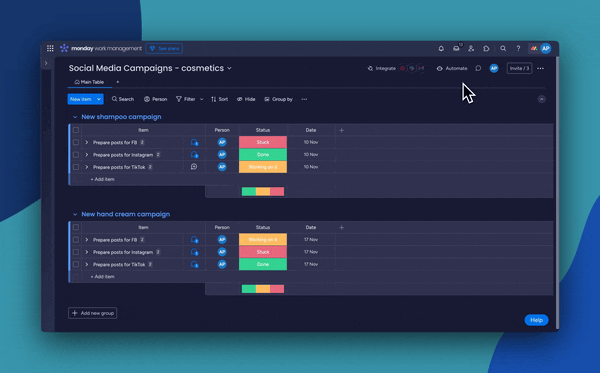
Tracking changes with activity tab
As you can see in the image below, the activity tab contains all changes made to your items. Each column change is represented by a separate entry. This lets you track all the changes made during your absence. Unfortunately, it comes with a limitation. The activity tab doesn’t show changes made to subitems. It only tracks events of subitem creation and deletion. Depending on your project’s structure, this may hide important information. To address that you will have to expand all the items and check each subitem individually.
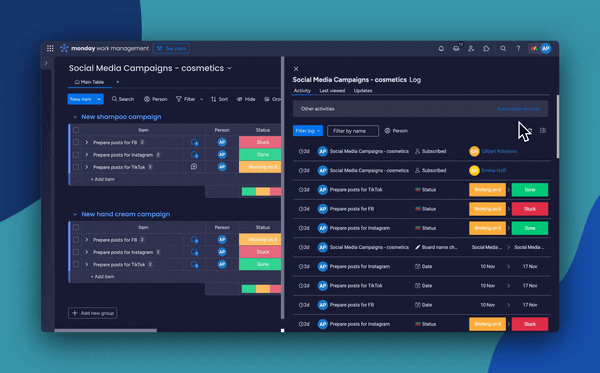
Note
Activity tab doesn’t show subitems changes. It contains only entries related to subitem creation and deletion.
Tracking updates with updates tab
The updates tab in activity log contains all changes made to updates of your items. You can use it to update yourself on the ongoing discussions. Again, it does not keep track of subitem updates. This may be a problem if you are working on a project with a complex structure. To address that you will have to open the page of each subitem and check the updates.
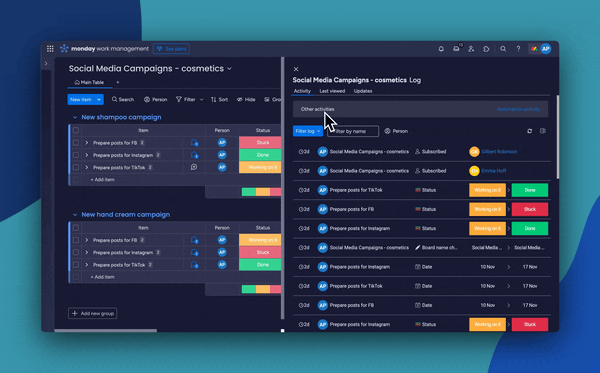
Note
Updates tab doesn’t show changes made to subitems updates. At the time of writing this article, you need to navigate to the subitem’s page to see the changes.
Leverage Table Exporter to see current state of your project
To simplify the process of reviewing project progress, we created Table Exporter , a powerful app for monday.com. This tool enables you to export your project data directly into an Excel file, formatted for easy tracking and analysis.
With Table Exporter, you can view the current status of any item, subitem, or their updates at a glance. Instantly gain insights into your project’s progress and effortlessly share the exported file with key stakeholders. Additionally, you have full control over which items to export and how detailed the report should be.
Exporting data with Table Exporter
To export data with Table Exporter, you need to navigate to the Table Exporter workspace view. Please follow the steps below to export data:
- Navigate to the Table Exporter workspace view.
- Select the board you want to export.
- Select filtering mode.
- Click on the Export button.
Table Exporter supports following filtering modes:
- All - all items are exported
- Not updated since - only items that have not been updated since the selected date are exported
- Only updated after - only items that have been updated since the selected date are exported
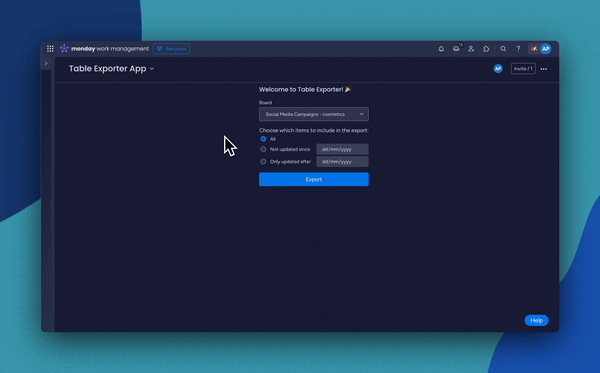
Viewing exported data at desired detail level
Depending on your needs, you may want to view the exported data at a different detail level. Below you can see how to do it by leveraging the outline groups in Excel. At the moment, three outline groups are available:
- Items - contains all items
- Items and subitems - contains all items, their updates and subitems
- Items, subitems and updates - contains all items, subitems and their updates
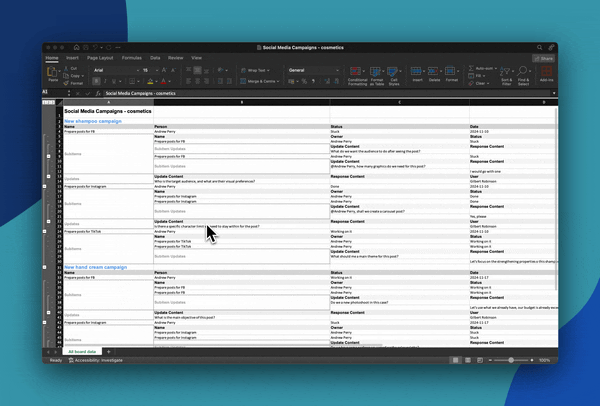
Summary
In this blog post, you learned how to easily check the current state of your project. We hope that it will help you in ensuring that each activity is performed on time and nothing is missed.
You can find Table Exporter on the monday.com marketplace. To install it, simply click the button below:
![]()
If you have any questions or suggestions, please contact us at team@apmdsoft.com .