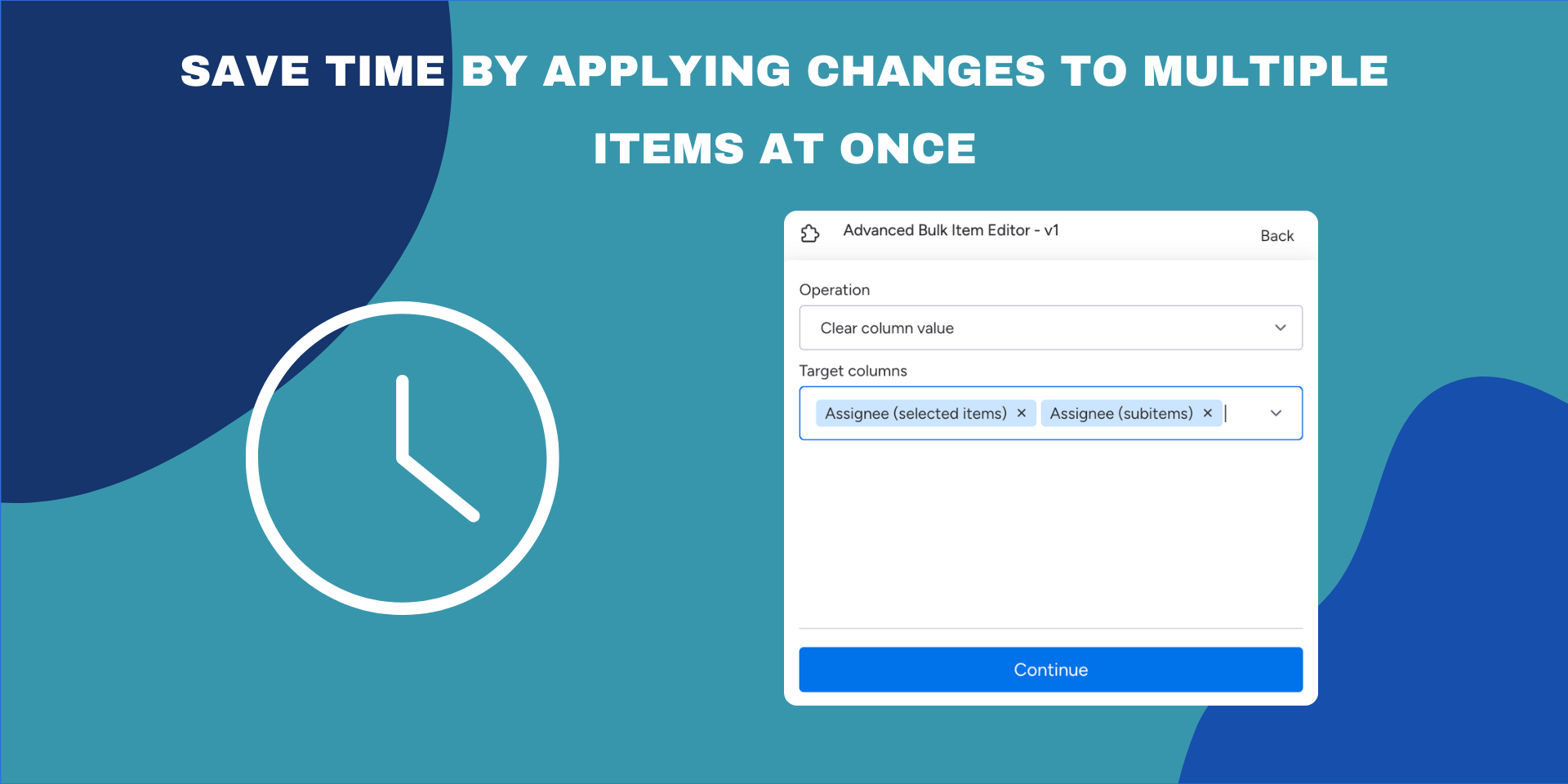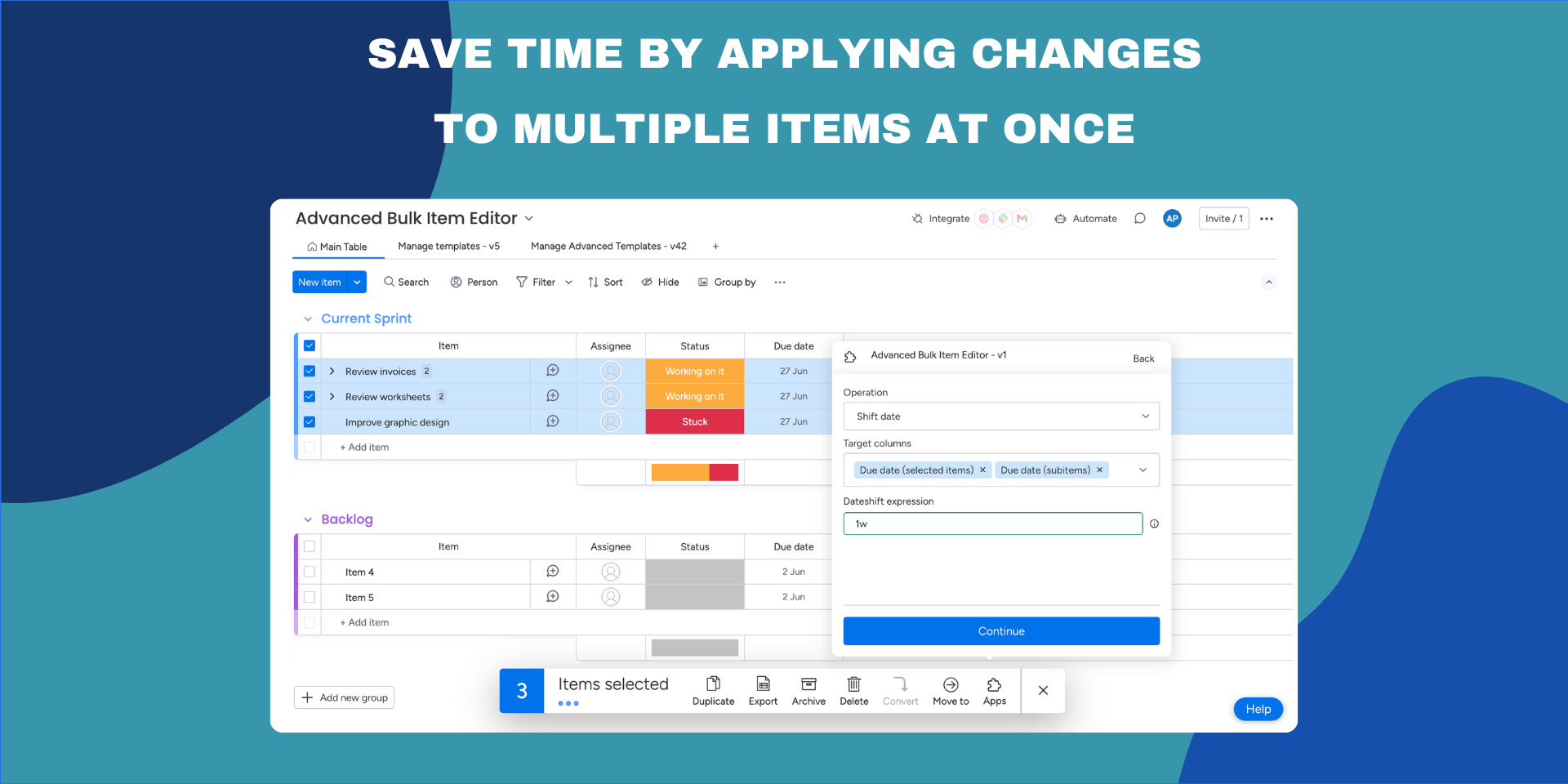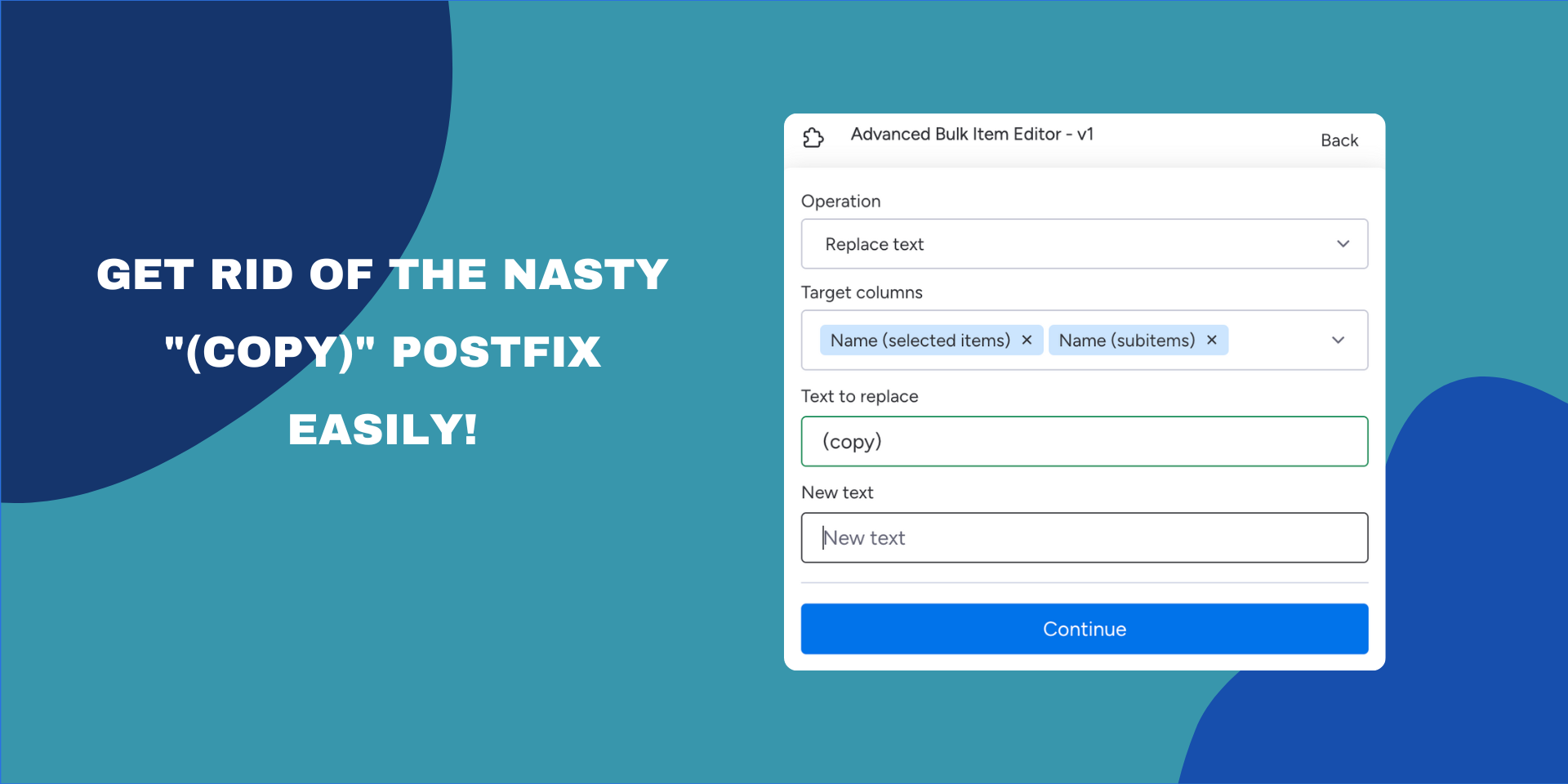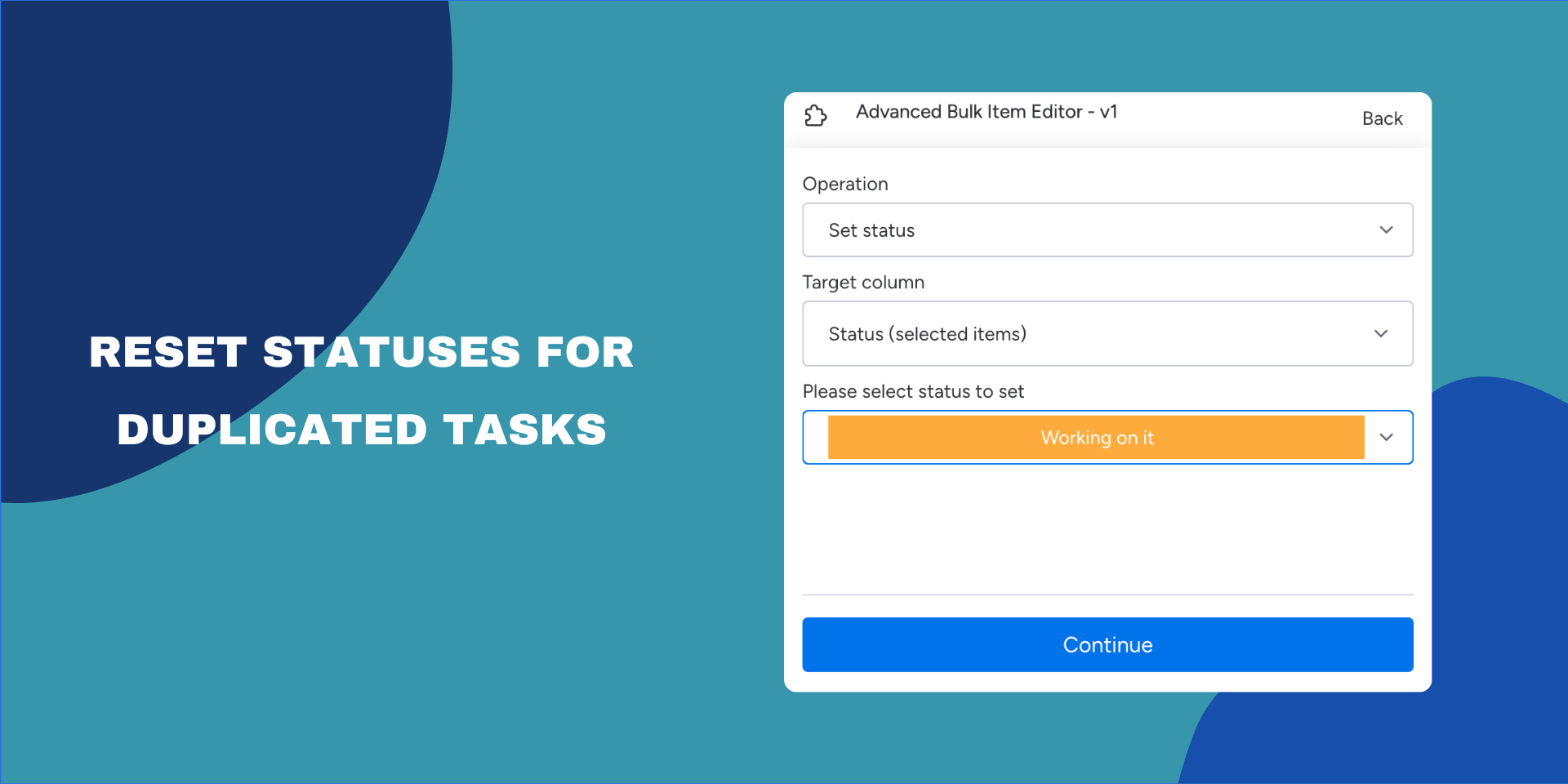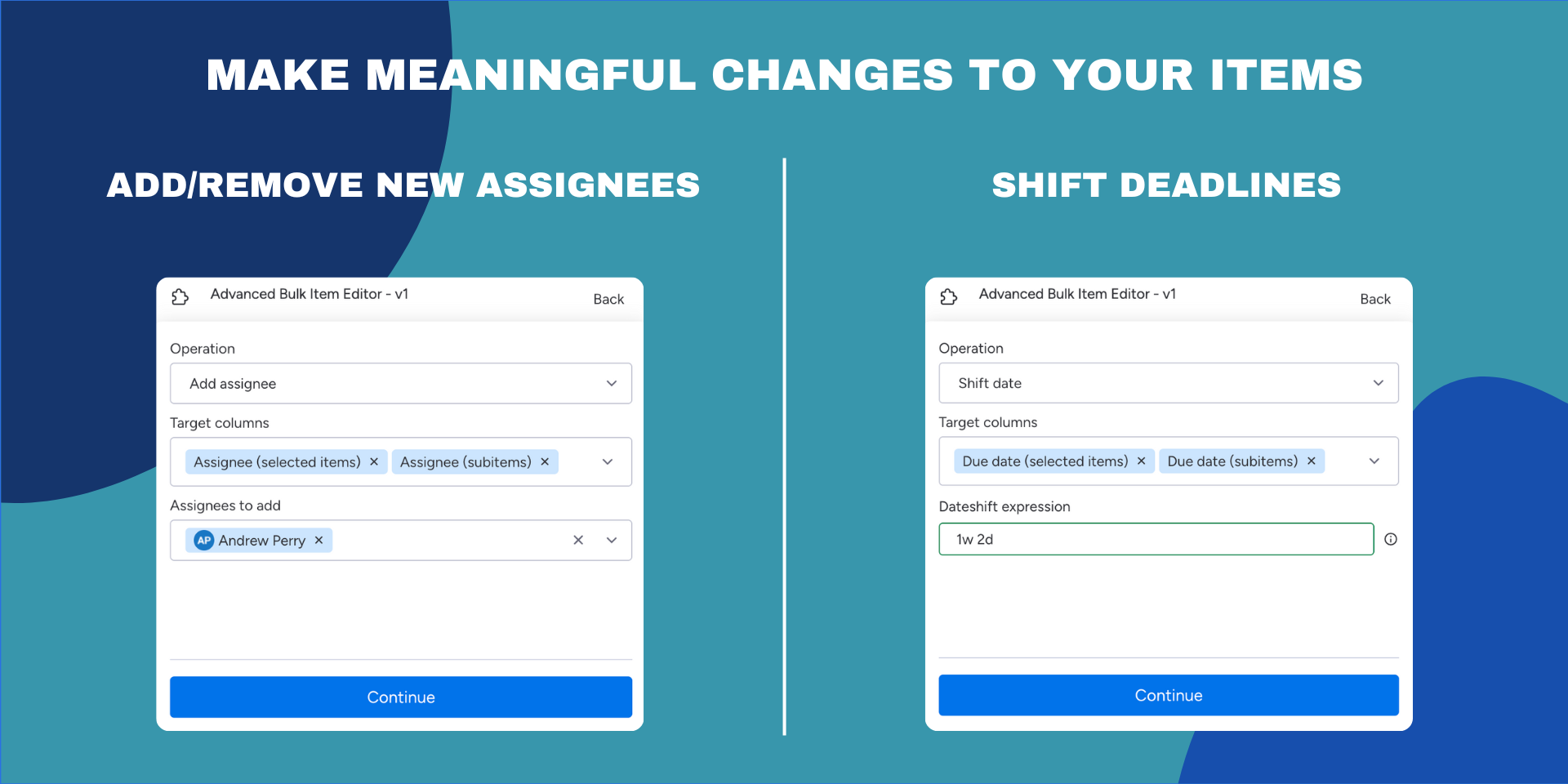Advanced Bulk Item Editor
Table of Contents
Overview
Set, add, or replace values of items and subitems in one go! Just mark relevant items and define the change you want to apply.
🕒 Save Time - Save hours every week by applying changes to items and their underlying subitems.
🧠 Work Smarter - Make meaningful changes to your items in one go! Add/remove new assignees, shift deadlines for items and their subitems, and reset statuses for duplicated tasks.
🎯 Fix those duplicated items easily - Easily remove “(copy)” postfix in duplicated items. Correct typos or replace customer-specific values.
Installation
Install from monday.com apps marketplace or click the button below.
Key Features:
- Add, remove, or set assignee
- Shift or set due dates
- Set or replace text in text/name column values
- Clear column values
- Set new status
Use cases
🌍 Project management
Easily update assignees, due dates, and statuses for multiple items and subitems in one go.
🙌 Customer Success
Unify customer-specific values across items and subitems. Get rid of typos and replace outdated information.
💻 Engineering
Prepare items for the next sprint by setting new assignees and due dates.
Optimize your task management across departments with Advanced Bulk Item Editor and enhance your monday.com experience today!
How to use
Restrictions
The app cannot be used by guest and viewer users. Only users with full board access can use the app.
Supported column types
Advanced Bulk Items Editor supports the following column types:
- The Text Column
- The Item Name Column
- The Date Column
- The Numbers Column
- The Status Column
- The Long Text
- The Tags
- The Dropdown Column
- The Link Column
- The Email Column
- The Checkbox Column
- The People Column
- The Timeline
More column types will be supported in the future.
How to use
To edit multiple items and subitems please follow the steps below:
- Open the board with the items you want to modify.
- Mark items you want to modify.
- Open Advanced Bulk Item Editor app from selected items context menu.
- Select the action you want to apply to the selected items.
- Select the columns you want to modify.
- Provide new values for the selected columns.
- Click “Continue” button.
- Review changes and click “Apply” button.
- Check the results in the board.
Privacy policy
Application reads board data via monday API to apply changes to items and subitems. There is no data storage involved in this process.
Pricing
Application has 14 days FREE trial.
Existing pricing plans are available at Advanced Bulk Item Editor marketplace listing .
App gallery
Feedback
If there’s a feature you’d like use to implement, we’d love to hear from you! Please send an email to team@apmdsoft.com .